Backups bring peace of mind, but they count against your disk space limit. You can remove old backups to save disk space. You can also download backups to your computer. You can upload downloaded backups back to Plesk and restore them at any time. This topic explains how to download, upload, and remove backups in Plesk.
DOWNLOADING BACKUPS FROM PLESK
To download a backup from Plesk:
1.Go to Websites & Domains > Backup Manager and click the backup you want to download.
2. Click Download.
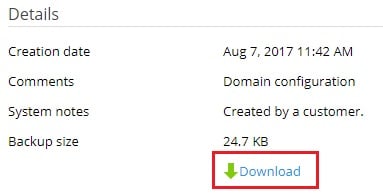
3. If the backup has not been protected with a password, Plesk will prompt you to do so.
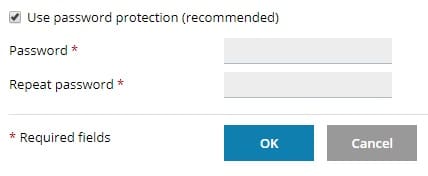
We recommend you to protect the backup by typing a password in the corresponding fields. If you do not want to protect your backup with a password, clear the “Use password protection” checkbox.
4. Click OK.
The backup file will be downloaded to the “Downloads” directory specified in your browser settings. Once the backup has been downloaded, it is safe to remove it from the server storage.
UPLOADING BACKUPS TO PLESK
To restore a backup you have downloaded, you need to upload it to Plesk first.
To upload a backup to Plesk:
- Go to Websites & Domains > Backup Manager and click Upload.
- Click Choose File and select the backup file you want to upload.
- If the backup file is protected with a password, type it in the corresponding field.
- If you do not provide the correct password, the backup will still be uploaded, but you will be prompted to provide the password again when you try to restore it.If the backup is not protected with a password, clear the “Use password protection (recommended)” checkbox.
- Click OK.
The backup file will be uploaded to the Plesk server. Once the backup has been uploaded, it will appear in the list of backups in the server storage.
REMOVING BACKUPS
You can remove any backup files stored in the server storage and in remote storage.
Caution: All information stored in the removed backup files is lost permanently. Make sure to only remove backups you no longer need.
To remove backups:
- Go to Websites & Domains > Backup Manager.
- Select the checkboxes corresponding to the backup file or files you want to remove, and click Remove.




