With User Management, you are able to create new additional users for your account and manage the permissions of your users.
To navigate to User Management, go to the Account tab (reads Hello, *Customer Name*) and select User Management.
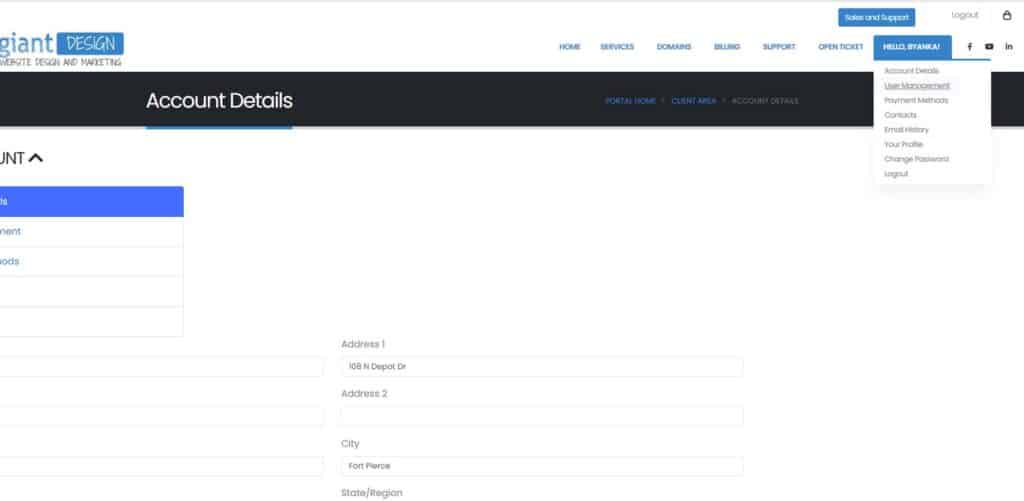
In the Email Address / Last Login tab, you can view the email address of the user who last logged into the account, along with their User title (Owner, User, etc.). Here you can manage the permissions of the user(s) listed here in the Actions tab, as well as removing user access.
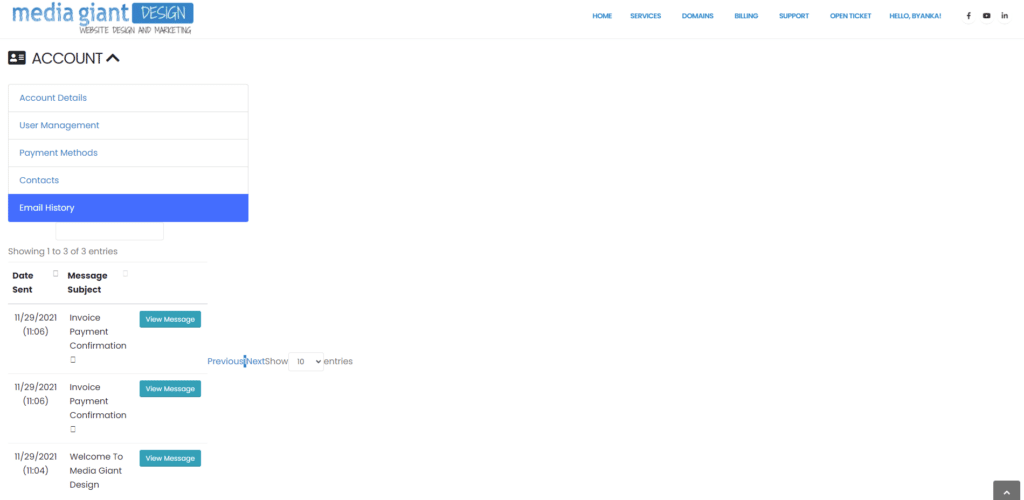
Invite A New User:
To invite a new user to access your account:
1. Type the user’s email into the dialogue box.
2. Choose all permissions to give them access to all the same features as the owner account, or click Choose Permissions and manually select the permissions you want this new user to have access to.
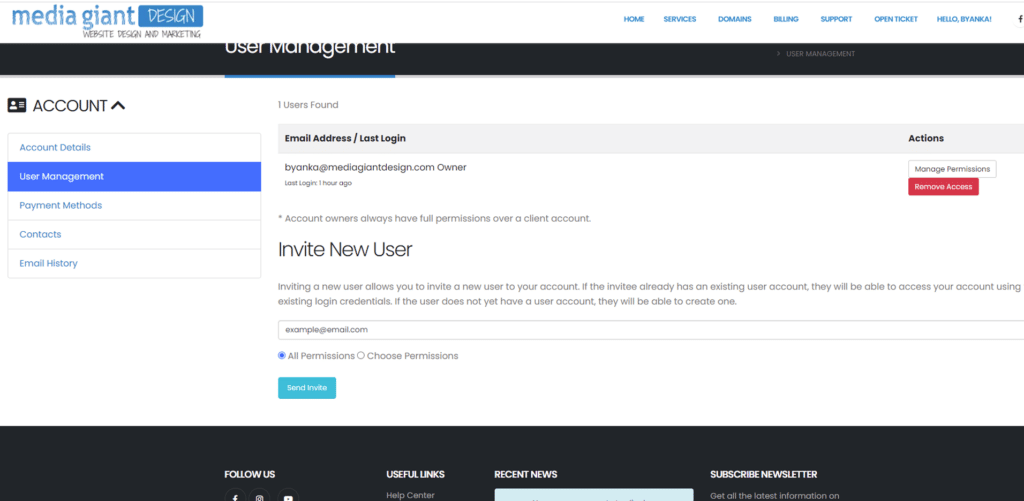
3. Click the Send Invite button
The new user will receive the invite in their email. Once they receive the email, they can click the link within to activate their user account. You have the option to resend or cancel the invite if the person does not respond.





 .
.

